It can be done!
Things you will need:
- Beg, borrow or steal an external Hard Drive that you can store a backup of your current drive
- A blank CD (yes! CD-R is fine) or USB key
Backup:
- Connect the external USB Hard Drive.
- Hit the Windows Key and type “System Image” choose “Backup Settings” when it suggest it
- Under “Looking for an Older Backup?” click “Go to Backup and Restore (Windows 7)”
- In the left-hand menu choose “Create a system image”
- Choose the location of your external USB drive and let the image be created. It will take a while….
- When it completes it offers to create a Windows Repair disk. Do it! (use the CD-Rom or USB Key)
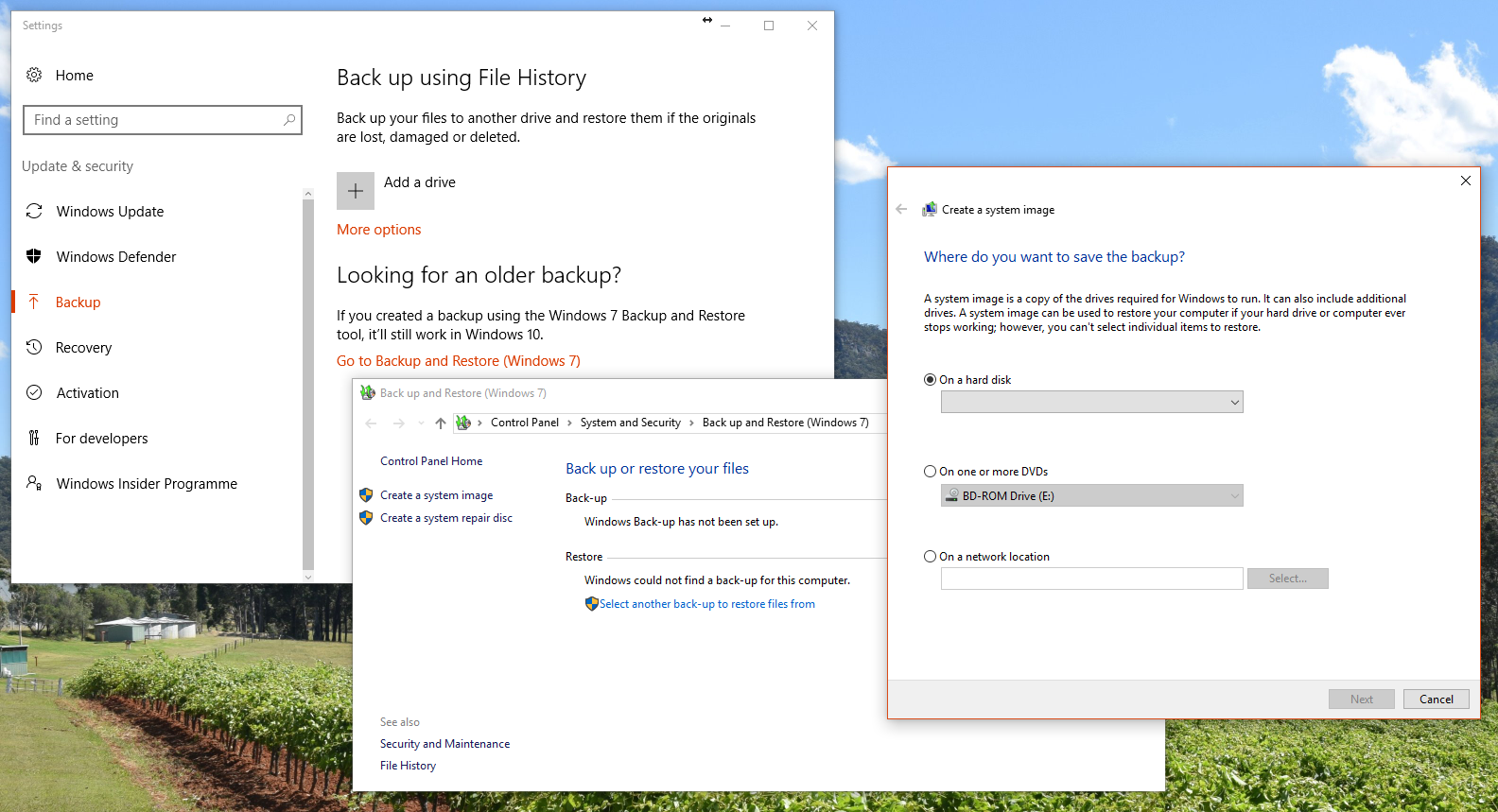
Shutdown
- Unplug your old hard drive
- Plug in your new one
- Boot from the Repair disk
- Under Advanced, choose Restore from System Image. It will take a while….
- Remove the External drive, Eject the Windows Repair disk/key
Reboot!
Note: If you need to resize your hard disk partition, you might need some software for that depending on your disk type. Rather than buy something look up “Ultimate Boot CD” and use one of the free tools on that.
Note:
Sometimes the recovery disk gets you to a screen that reads “Choose your keyboard layout” and doesn’t respond to you beating the keyboard. Your best bet is to try a different boot method. Go here https://www.microsoft.com/en-gb/software-download/windows10 and download the media creator to make a USB stick to install Windows on another computer. When you get to the screen with the language selection, choose the REPAIR link and follow it from there.